This guide provides a straightforward process for requesting application privilege elevation, ensuring users can easily navigate the necessary steps on the university's support portal. By following this guide, users can effectively request elevated privileges to install or update applications. It also highlights essential tips for tracking the request and obtaining assistance, making for a better experience

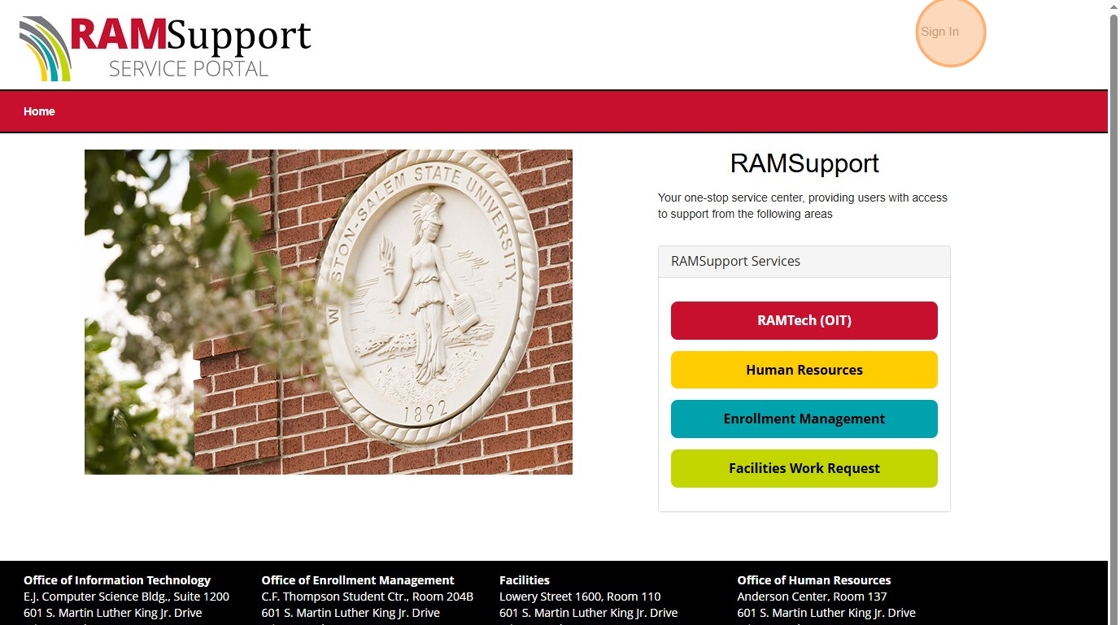
3. Sign in with you RAM ID and Password


5. Click "Submit a Ticket"

6. Click "Security, Privacy, & Communications"

7. Click "Application Privilege Elevation Request"

8. Click "Request Service"
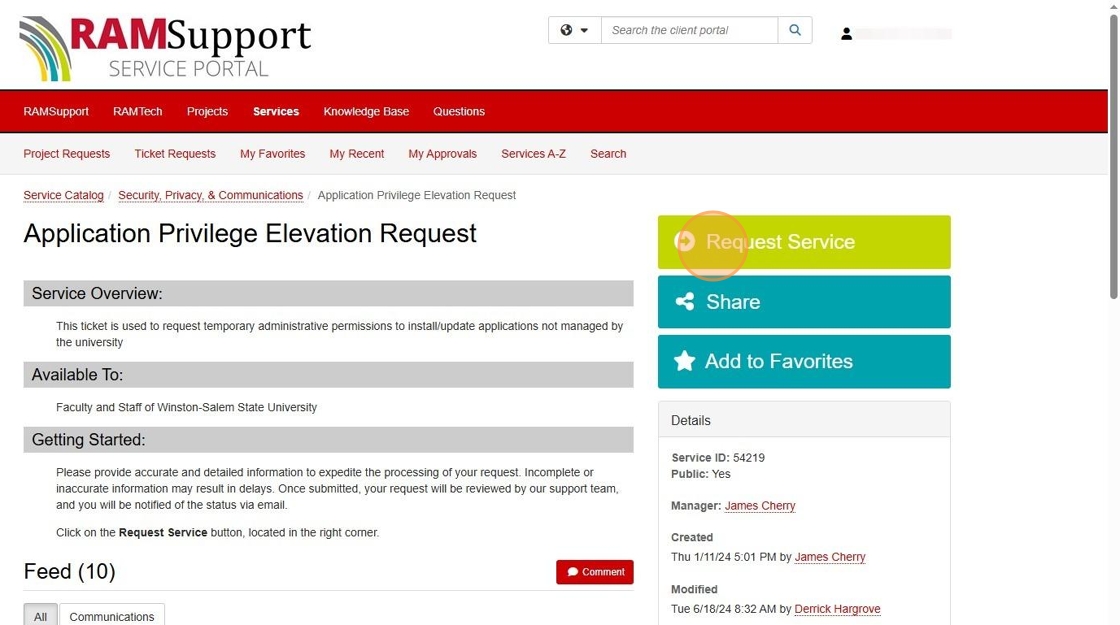
9. Once you have filled out all the required information in the ticket click "Submit"
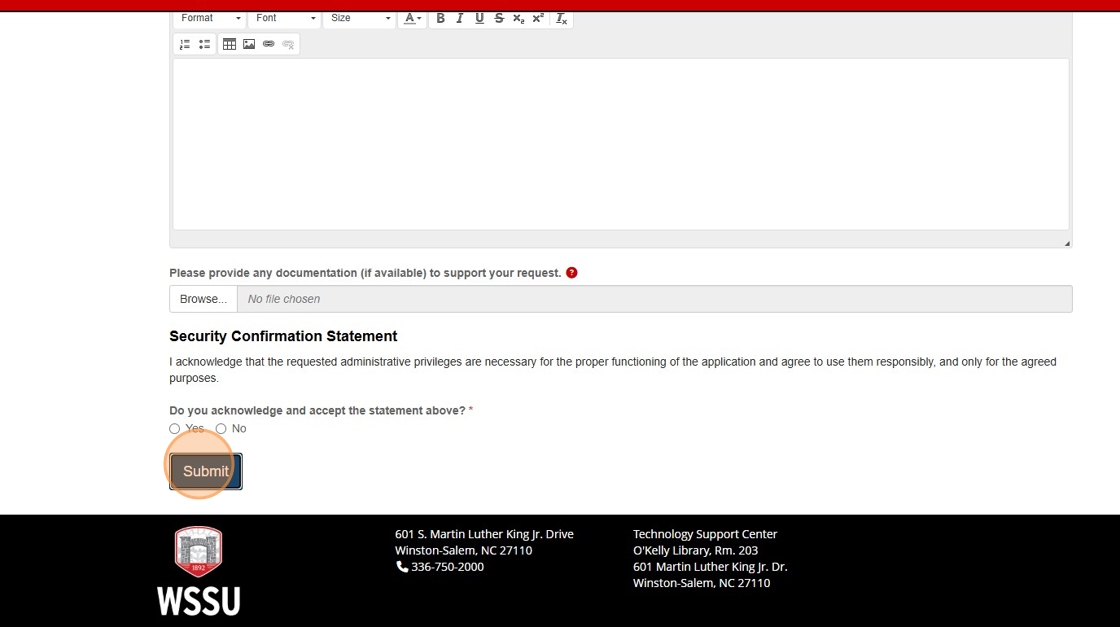
Helpful Tips:
-Save the ticket number once the ticket is created in case you need to refer to it or check the status.
-Contact security@wssu.edu if you have any issues or questions.